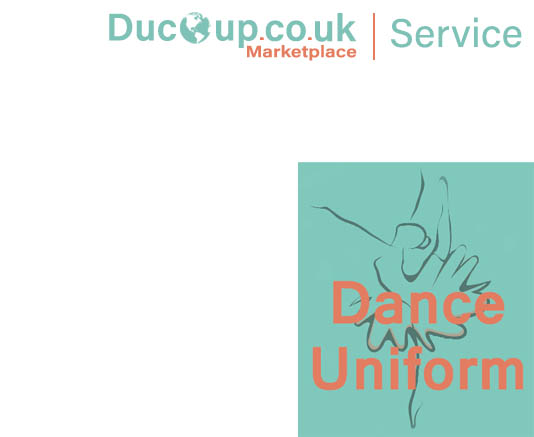No products in the basket.
Orders & Shipping
![]()
Please register or login to view your Ducoup Marketplace Seller’s Panel
Once logged in go to “Frontend Manager” and orders can be viewed with the latest order being shown first, below is a screenshot of the title outlined. You will notice in the late coloumn “Actions” three icons:-
- The First Icon – allows you to view the order in more detail
- The Second Icon – Allows you to download in a PDF format the Sales Invoice.
- The Third Icon – Allows you to download a PDF formatted packing slip for shipping.

| Status | The status of the order |
| order | Order number, |
| Purchased | Shows the total products sold in this order |
| Ship to | Address of buyer |
| Date | Date of sale |
| Total | Total of sale |
![]()
Shipping can be a little complicated when you first look at it but once you have spent 10 minutes ready through the documentation and watching the videos you will get the hang of it and is quite simple to set up a comprehensive shipping cost to cover all products you want to sell on the Ducoup Marketplace.
![]()
![]()